|








| |
|
Cadrail Program Features and
Information

The original railroad CAD program.
Since 1990 Cadrail has provided all the extra drawing tools and features that will satisfy advanced users.
However, beginners can create simple drawings quickly and grow into the harder parts of railroad design.
You get a rock solid, all
around drawing tool for all your drawing needs. Design railroad layouts, buildings,
bench work, schematics or anything else you need. Cadrail is not only a
great CAD program its a great desktop publishing program too. This is a powerful CAD program with many
different railroad design tools. You can create track plans of any size and shape. There
are easy to use drag and drop tools that allow you to snap track sections together
end-to-end and align them automatically. Flexible CAD tools let you create complex shapes
that your train will run on and that you can build. |
Accessories
More Features
Requirements
Sample Drawings
Demo Program
|

Click the picture for
an enlarged
view.
|
|
|
Plan,
Profile, and 3d views let you add elevations to your drawing so you can
see things from any angle.
Auto Alignment tools make it easy to snap together complex
figures and shapes. Just drop one object onto another and the ends automatically come
together. Cadrail includes easy to use snap-together,
drag and drop tools plus Hundreds of Powerful CAD
tools that let you draw anything you want. Add your walls and bench work
to the drawing. Make a detailed building elevation or trestle template. Do wiring
diagrams, and track schematics. Your only limited by your imagination and skill. |
|
All of the CAD drawings
you see on this
web site were made
with Cadrail.
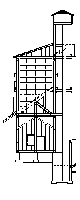
It's not just for track!
|
|
| Turnout Objects
(Switches) make working with yards and other complex shapes easy. Just drag and drop
in a turnout. Cadrail automatically rotates it into position and cleans up any
connections. An extensive set of tools is available for complex combinations of yard
ladders, sidings and crossovers. Highly Accurate. When you
are done
tweaking that yard ladder two inches to the left of that bridge foundation, you will KNOW
that it's going to work and you have maximized use of the space.
|
|

Turnout
Objects
and special yard tools
make track work easy. |
|
|
Run
Trains on your drawing to get a better feel of how your trains will
operate.
Printouts to any scale. Cadrail supports ANY
scale and ANY units (English, metric, etc) on any device supported by
Windows. Print your whole layout or any other portion at any scale ratio you
select. Print any area you select at full life size on multiple pages.
Extensive Libraries
with thousands of shapes you can use for things like layouts, buildings, bridges, scenery,
track and other stuff. |
|
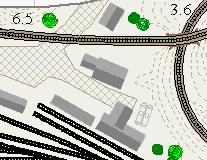
Filled
polygons
add to realism. |
|
|
You get a full power, fully functional application with all of
the famous Cadrail features. Excellent 200 page printed manual with examples. Extensive
interactive computerized Help file. It takes a little extra time to learn a real CAD program. But once you get
on board there is no limit to what you can draw. Here are some
samples of what you can do.
|
|
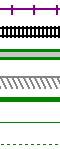
Unlimited layers
and styles.
Show rails and ties,
cross-hatch, filled, etc. |
|
|

|
|
|
Why Choose Cadrail? Ever since you felt the thrill of watching a long string of cars making their way to
points unknown, you had the railroad bug. Now you want to start your own railroad empire
and do it right the first time. Cadrail can help. |
 |
| Get back the accuracy you are losing on
paper. You will see that extending a 24" radius curve from that switch makes the
curve hang an inch over the bench work at the other end, before you have to tear up the
track and start over. Did you ever wonder why the train always derails where you
start that curve? It looked OK when you "eyeballed it" but the train just
doesn't seem to make it through that last bend. Cadrail can help solve these problems. |
 |
| With Cadrail you can load a library of pre-drawn figures and
then drag and drop them into your layout. You can cut the yard out of that layout, paste
it into the other, and never look at a copy machine. You can resize the entire layout by a
factor of 0.333333. Then you can ask the computer, how far is it from here to there? The
answer comes back to the thousandth of an inch. |
 |
| It won't be easy. CAD programs take time to learn.
You must first learn to use the computer, then learn to use Cadrail. If you are already
experienced on the computer and are familiar with what CAD is about, then Cadrail will be
easy. If not, you have some learning to do. You can expect to spend 3 to 20 hours
exploring all of Cadrail's powerful tools and reading the manual. Once you are up to
speed, the learning will have been worth the effort. You will get a perfect printout to
any size. You will get very accurate dimensions from the computer when you do start to
build. As your layout grows, you can delete, copy, modify and experiment to no end with
Cadrail. Try that on paper! |
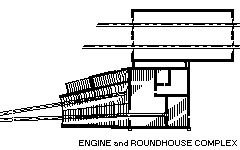 |
| Keep in mind that once you have an accurate plan, you still
have to build the layout correctly. Cadrail can help with that too. Having an
accurate plan to start with will save many future construction disasters. When
you draw with Cadrail, you follow the same principles as when you build the layout. To
make a circular curve on your layout you locate the radius point and then swing out the
arc using a compass or a piece of string. The tools in Cadrail are similar to those you
always use. |
 |
| What if you can't set a radius point because the furnace is
in the way? Use Cadrail to get x, y, z coordinates along the curve at whatever spacing you
want. Then, layout a grid on the bench work and plot the curve. Cut each riser using the
elevations Cadrail gives you. Getting Ideas? Every CAD
drawing in this web site was made with Cadrail. |
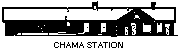 |
|